15 Time Saving Microsoft Teams Tips and Tricks
Every team needs a great cloud-based workspace, especially if one or more of your staff work remotely. As part of the Office 365 Suite of services, Microsoft Teams is a chat-based collaboration tool that allows teams to collaborate, chat, and share information in one centralized place. Whether you are a long-time veteran or a newbie, these 15 tricks and tips will help you make the most of Microsoft Teams.
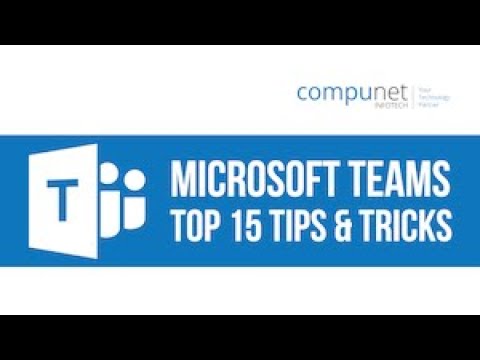
Shortcuts provide a much faster way to move to main options. Using the shortcut “Ctrl + .” calls up the comprehensive shortcut menu. It is noteworthy that some shortcuts are different for Teams’ desktop app versus the web app. To explore these differences, click on the option “explore shortcuts for all platforms. Another way to bring up the shortcut menu is to type “/keys” in the search bar at the top of the command box.
2. Quick Navigation Shortcuts
Navigation shortcuts allow you to navigate Teams’ interface easily. The most common navigation shortcuts include:
- Display activity: Ctrl + 1
- Chat: Ctrl + 2
- Move to your teams: Ctrl + 3
- Calendar: Ctrl + 4
- Calls: Ctrl +5
- Files: Ctrl + 6
Navigation shortcuts are based on the default layout of the interface. This means if you change the order of these apps, then the shortcuts will change as well. In other words, the first app is assigned the shortcut key “Ctrl +1” and so forth and so on.
3. Changing Your Status
Microsoft Teams allows you to share your status with coworkers, whether you are working remotely or in a different organization area. Your status also lets colleagues know if you are available or unavailable to respond to chats or conversations. Teams are automatically synced with your Outlook Calendar, meaning your status is automatically set for you. However, you can manually change your status. Move to your profile picture at the top of the window. Hover over the current status and change your status to the appropriate option in the drop-down menu. You can also set a status message and determine how long the message will display for others.
4. The Command Box
No matter where you are in Teams, the Command Box is conveniently always at the top of the screen. You can type anything you are looking for in the search box or open the command box with either of these two shortcuts: “Ctrl + /” or “Ctrl + E.”
5. @Mentions
@Mentions allows you to improve your communications and make it easier for members to see messages. To insert an @Mentions, type the “@” symbol followed by the person’s name, channel, or team you want to direct your message. To view which messages you have been @Mentioned in, click on the activity symbol. As an alternative, conversations in the menu will become bold if you have an unread message that you are @Mentioned in.
6. Managing a Team
There are several ways to customize and manage your teams. You can change the team’s name by right-clicking the team and choosing Edit from the drop-down menu. You can also choose privacy options. In the left-hand bar, you can right-click on the team name and choose manage team. You can add members, remove members, and change whether a person is a member or an owner on this page. Pending requests, settings, and analytics can also be assessed from this page.
7. Searching in Teams
You can use the Command Box or Team Box to search for conversations, assets, people, channels, or teams. Results can be filtered by clicking the funnel icon or using the shortcut, “Ctrl + F.”
8. Editing a Message
Have you ever sent a message that you wanted to edit or delete? Everyone has, at one point or another. In Teams, it is easy to edit chat and team messages. Hover over the message and click on the three ellipses. From the drop-down message, click edit. You can then fix your sent message and save it.
9. Creating Private Channels
Private channels are designated as places where confidential conversations can take place and sensitive files are stored. For instance, sensitive client data or financial information. To create a private channel, click “more options” and then choose “add channel.” The steps for creating a private channel is the same as for a standard channel. The only difference is you change the privacy setting to “private.” The people you add to a private channel must be a part of the larger team.
10. Turning a File into a Tab
One way to save time in Teams is the ability to access the files easily you use frequently. The best way to do this is to turn a file into a tab. To do this, click the channel and then open the list of files. Hover over the file you want to add as a tab. Click on the ellipses, and select “create a tab.” You can do this for as many files as you like. Tabs can be reordered and removed when no longer needed.
11. Adding a Poll
One of the most efficient ways to survey team members is by creating a poll. Polls are created in Teams’ Channels, using a Microsoft forms app. Another polling option is the polling app. You can add your questions and answers, as well as whether or not multiple answers are allowed. To ensure polls are answered, create @Mentions.
12. Switching to the Dark Mode
Dark mode changes the default background color to a darker color, which tends to be easier on the eyes than a stark white background. To change your background color, move to your profile, and choose settings. Choose the background color of your preference. Choices include default, dark, and high contrast.
13. Saving Messages
In Teams, you can save important messages to view later easily. You can save your messages as well as other users’ messages. If you save other users’ messages, the author does not know you have saved them. To save a message, hover over the message. Click on the ellipses and choose “save this message.” To access saved messages, move to your profile, and click on the tab for saving. You can unsave messages if you no longer need them.
14. Pinning Conversations
Pinning high priority conversations and channels saves time. To pin a chat, highlight the chat. Choose the ellipses, and choose “pin.” Now, these conversations will be at the top of your list. You can reorder pinned chats. Follow the same steps to pin channels. A maximum of 15 channels and conversations can be pinned.
15. Formatting & Fun
Teams include a wide range of options to enhance a message and add fun to your conversations. Users can change the font, highlight important sections of conversation, include bullets, numbered lists, and create tables. A variety of emojis, gifs, and stickers are available to add a little personality to messages.
Want to Know More?
These 15 hacks will help you make the most of your Microsoft Teams experience. Learn more about the power of Microsoft Teams from one of Vancouver’s most trusted Microsoft partners, Compunet Infotech.




